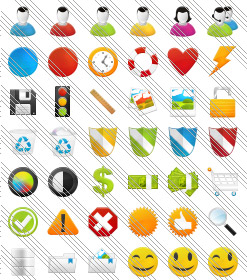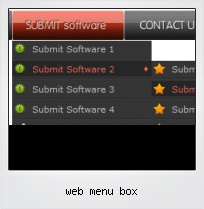Menu Template:
HTML Hover Buttons Grey Toolbars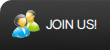 | 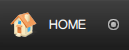 | 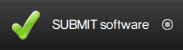 | 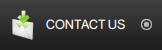 | 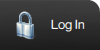 |
Web Menu Box
This menu is generated by Flash Menu Builder.
Create your own menu now!

Web Menu Box Screenshots

Menu, Button, and Icon Collection
Flash Menu Builder provides huge collection of 1400 web buttons, 6600 icons, 300 ready-made samples, so you'll create really nice looking menus and buttons with little or no design skills at all! Web 2.0, Mac, iPhone, Aqua buttons, Vista, XP, transparent, round, glossy, metallic, 3d, tab menus, drop down menus will be a breeze!Button and Icon Samples

How to Use Flash Menu Builder Menu Generator
- Let's assign text to the web menu buttons. Select first web button by clicking it and then enter text in the "Text" field on the Properties toolbox. You will see that, as you enter the text, the selected button's text will change too.

Then select next web button with click. Enter its text and so on. After finishing, the menu will look like this:
- Now let's add some icons. Select button and then click the "Open icon" button on the "Normal state" tab of the Properties toolbox.

"Open" dialog will appear, where you can choose an icon. Other way to assign an icon is to type its full path and name in the "Icon" field ("c:\myicons\stylish_3\pretty.ico", for example). Repeat this for each menu button. You should get something like this in result:
- Let's change icons' position inside the buttons. To do it you should select all buttons by clicking on the first button, then pressing the Shift key, and then clicking the last web button while still holding the Shift key. You can also press "Ctrl + A" to select all buttons. Then click one of the "Icon Align" buttons on the "Normal State" tab on the Properties toolbox.

You will see that icons are aligned in the selected way now. In this example we choose Top icon align.
- Now let's add text shadow to buttons when button in hot state. Select all buttons as described in the previous step and then set the "Shadow" checkbox on the "Hot state" tab of the Properties toolbox.

Now, when you point mouse at the menu button, shadow will appear under the button text like in the "Products" button of the following example:
- Let's change the menu theme. To do it just select theme you like in the themes list on the buttons editor toolbox. Then you can browse this theme's button backgrounds. Note, that button backgrounds are previewable. You can look at their behavior while choosing. Just point mouse at it, click it to know how web button will react.

When you find a button background you like, double-click it to apply. For example, after choosing one of the "01 Vista Buttons" theme's backgrounds, we'll get following results:

- Vista Buttons is a dedicated tool for creating professional, cross browser css menus and rollover buttons. Thousands of hi-quality icons and pre-made menu templates in Web 2.0, Vista, Mac, XP, Glossy styles included. No design skills, no HTML, JavaScript, CSS or any other coding required.

Size
You can set the size of the menu in pixels.
Stylish Tree Menu
Fully Customizable
Every button or menu parameter can be easily customized in Vista Buttons to fit your web site design and your needs. Create your very own html menus, as simple or as complex as you want!
Free Buttons Scroll Down Menus
Padding and Spacing
Specify various values for padding and spacing for the whole menu and for each separate submenu.
Fabrication De Menus
Create your own button themes
Theme editor helps you create your own themes or modify existing ones.
Tab Menus On The Web
Support
Please contact Customer Support at (please include template name in the message title)
(please include template name in the message title) 
FAQ
- ".. Is there a way to add images to the image collection of the button software?
- "..How do I make the sub-menu backgrounds non-transparent so that web page text that is behind the sub-menus when the website menus open does not appear?" Popup Menus Using Images
- "..The submenu of a menu buttons do not appear in front of a flash movie, it is allways under it. "
- "..Please provide step by step instructions on how to create and add a button for a buttons websites menu."
- ".. Is there a way to add images to the image collection of the button software?
- "..How do I make the sub-menu backgrounds non-transparent so that web page text that is behind the sub-menus when the website menus open does not appear?"